Add some epic action shots to your next DaVinci Resolve video project using our glass break overlays! Not only are these video effects realistic and one-of-a-kind, but they’re completely FREE to download and use. Our CinePacks team created these effects by filming a multitude of different types of glass breaking in 4K to create a truly authentic look. This free pack of DaVinci Resolve video effects contains two different assets: a slow motion glass break overlay and a 3D glass shatter overlay created by an animator. These glass-shattering clips are high quality and ready to use with no plugins needed at all. Discover how to easily utilize theFree Glass Break FX sample pack from CinePacks in your next short film or music video by checking out this tutorial!
Locate the Free Glass Break FX pack on the CinePacks website under “Free Packs.” Since this is a sample pack, all you have to do is provide us with your email address so we can send you the download link. Once you receive the link in your inbox, download and unzip the folder of free video effects. This free pack includes several free glass breaking effects and video transitions (as well as a $5 off coupon if you’d like to purchase ourfull pack).
Import these video effects directly into DaVinci Resolve. (Note: This is a DaVinci Resolve tutorial but these video effects are also compatible with other editing softwares like Final Cut Pro, Sony Vegas, and Adobe Premiere Pro.)

Start by dragging the glass break effect straight into your timeline above your footage and changing the Composite Mode to Screen. Reposition the video effect as needed in your timeline (you can select the clip and press M to add a marker to mark certain spots in your clip for your own reference).

You can change the colors of any of these free video effects by navigating to your Color tab, selecting Wheels, and adjusting them individually as desired. To create an animated color-changing effect, open your keyframe editor and add a keyframe to the first frame of your video effect. Adjust the Hue as desired, then add a keyframe to the last frame of your effect and change the Hue to zero. Now when you play the grass break video effect through, you’ll see a crazy color-changing effect happening.
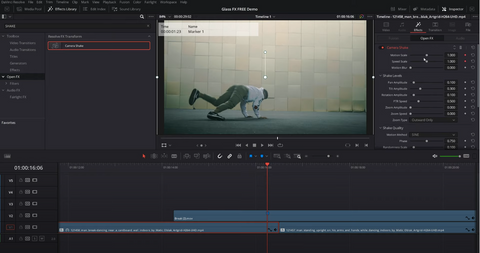
To create a shake video transition between two clips, apply the Camera Shake effect to your two clips in your timeline. Drag one of the glass break overlays on top of your two clips. Find the spot where the glass break covers the entire screen - this will need to align with the split between your two clips. Select your first clip. Add a keyframe at the marker for Motion Scale and Speed Scale under your Effects. Set Motion Scale and Speed Scale to zero.

Next, with your first clip still selected, go to the last frame and increase your Motion Scale and Speed Scale (we also increased the Motion Blur). Set your Border Type to Replicate. Repeat this process on your second clip as well. Now when you play the clips through, it will appear as though the camera and glass break effect are shaking.
Download More Free DaVinci Resolve Video Effects on our Website!
Are you on the hunt for even more DaVinci Resolve effects you can use for free? The CinePacks website has a wide selection of free packs to choose from! Our numerous assets range from cinematic video LUTs to free gun effects. We have a large number of tutorials for DaVinci Resolve, Adobe Premiere Pro, Final Cut Pro, and other editing softwares. If you ever have questions about any of our products,get in touch! You can also follow us on social media - find us onInstagram andFacebook to see updates about our latest creations and to tag us when you use our effects! Don’t forget to subscribe to ourYouTube channel to see our newest video tutorials the second they come out!
