Use some amazing, one-of-a-kind video effects in your next production! The Vintage Scan FX Sample Pack from CinePacks is a unique and versatile asset that can help take your video editing to the next level. We made these effects by scanning old documents, creating a look that is authentic and high-quality. Whether you need to add some vintage flair or integrate some cool video transitions, you will find tons of ways to use this free pack of video effects. Learn how to use these video effects in Adobe Premiere, then get your free pack today!
Locate theFree Vintage Scan FX pack on the CinePacks website under “Free Packs.” Since this is a sample pack, all you have to do is provide us with your email address so we can send you the download link. Once you receive the link in your inbox, download and unzip the folder of free video effects. This free pack includes three video effects (but we encourage you to purchase thefull pack if you’d like to download over 150 vintage scan effects!).
Import these video effects directly into Adobe Premiere Pro. (Note: This is an Adobe Premiere Pro tutorial but these video effects are also compatible with other editing softwares like Final Cut Pro, Sony Vegas, and DaVinci Resolve.)

Notice that these video effects are H264 files, so they’re not transparent. In order to use them, drag them directly into your timeline above your footage and change the Blend Mode to “Screen.” Scale and reposition the effects as desired.
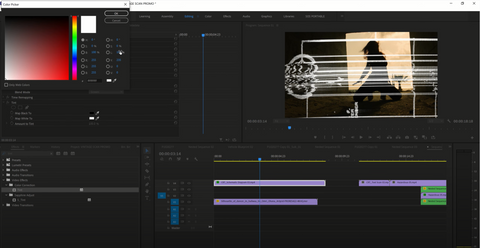
To change the color of these video effects in Adobe Premiere, add the Tint effect (under Video Effects → Color Correction to your clip and change the color white to anything you’d like (we chose red).

You can also achieve different looks and vibes by experimenting with different Blend Modes. Use your Rate Stretch tool (by hitting the R key) to alter the speed of your vintage scan video effect.

To re-create the hazardous sign effect that we’ve shown here, adjust the speed of the effect to match the length of your clip. Then draw a mask around the area you want to preserve. Adjust the color of the effect if you want using Tint. Then add a VR Glow (under Video Effects → Immersive Video) to make the effect pop even more and give it an eerie look.
Download More Adobe Premiere Video Effects for Free!
Want even more free Adobe Premiere video effects? Go to the CinePacks website where we have a wide selection of free packs to choose from! Our numerous assets range from cinematic video LUTs to free gun effects. We also have a large number of tutorials for Adobe Premiere Pro as well as Final Cut Pro and other editing softwares. If you ever have questions about any of our products, get in touch! Find us on social media by following our Instagram and Facebook accounts where we post updates about our latest creations. Don’t forget to tag us when you use our effects! You can also subscribe to our YouTube channel to see our newest video tutorials the second they come out.
