Add some amazing animated video effects to your next video project - without actually having to animate anything! Our newScribble FX pack offers a wide variety of one-of-a-kind animated assets that work with almost every video editing software. This video effects pack includes over 300 hand drawn animations, featuring doodles, letters, video transitions, shapes, and a lot more. These assets are perfect for all kinds of projects, including music videos, short films, or whatever else you’re dying to create. We also offer aScribble FX Sample Pack for free so that you can start using some of these video effects right away without paying anything. Learn how to use DaVinci Resolve to customize these scribble animation video effects!
How to Use our Free Scribble Video Effects in DaVinci Resolve

Locate the Scribble FX Sample pack on the CinePacks website (you can find it easily by clicking “Free Packs” on the menu to the left). All you have to do is provide us with your email address so we can send you the download link. Once you receive the link in your inbox, download and unzip the folder of free video effects. Import all of these video effects into your DaVinci Resolve project by hitting Ctrl+I or dragging them straight in.

The Scribble FX Sample Pack contains six transparent animated video effects to experiment with. Drag the one you’d like to use into your timeline above your footage.

Use the Transform Box to scale, rotate, and reposition the animation.

If you want to create some movement for the animated effect using keyframes, open your Inspector and click the keyframes under Transform. Moving frame by frame, adjust the position of your animation and add keyframes to keep the animated object aligned with the subject of your footage.

To change the color of any of these animated video effects, select the video effect and navigate to your Color tab. The easiest way to quickly adjust the color is to click the very center of the Color Warper and adjust the Hue and Saturation as desired. Repeat these steps with any of the other free video effects in DaVinci Resolve; you can also layer them on top of one another for a more unique look.

Another cool thing you can do with these effects is to place your footage inside a frame. To do this, select a second clip from your footage, place it in your timeline above your original clip, and place the animated square frame video effect on top of the second clip. Then select the second clip, scale it down, and position it within your animated frame.

Crop the second clip so it fits nicely inside the frame by navigating to the Color tab, selecting the clip, and clicking on the Masks tab. Select Curve and draw a box around the part of the clip you want to preserve.

Next, go to your Nodes tab, right click, and select Add Alpha Output. Drag the Alpha Output to the output and your mask will be completed.
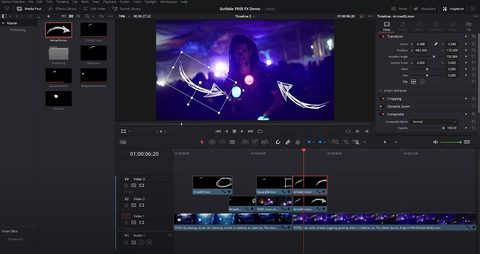
Continue to customize these video effects however you’d like by changing the size, position, color, and movement; you can also apply a horizontal or vertical Flip effect (under Transform → Flip) wherever needed. You can also adjust the Blending Mode under Composite for a cool look.

There are so many ways each of these free video effects can be used, such as placing the animated X’s over a subject’s eyes. To do this, scale down the animated video effect and position it above the subject’s eye. Click on the Color tab and go into your Node editor. Click Alt + Y to split your effect into RBG channels.

Navigate to the Transform tab. Under Input Sizing, select Node Sizing. Under Sizing, offset the Pan and Tilt options to create a trippy RBG split.
Get More Free Video Effects and Transitions for DaVinci Resolve!
Discover even more video effects and video transitions to use in DaVinci Resolve! Browse themany video effects packs we have on our CinePacks website for Adobe Premiere, Final Cut Pro, Sony Vegas, and other editing programs. We have everything you need to completely transform your editing process: luts, animations, lens flares, video transitions, and so much more. Also, don’t hesitate to download as many of our free packs of video effects as you’d like! Our site also includes multiple tutorials to show you how to use our products, butget in touch if you have any additional questions. CinePacks is also onInstagram andFacebook, so follow us to see updates about our latest creations and tag us in your projects!
